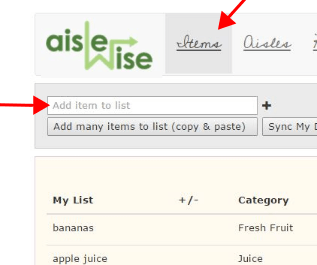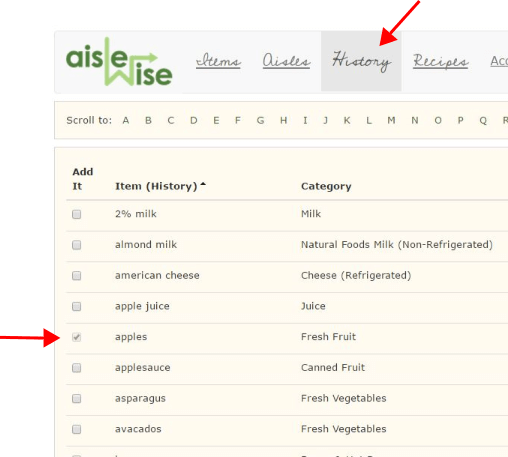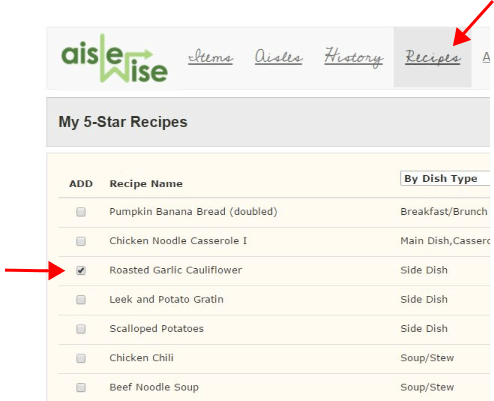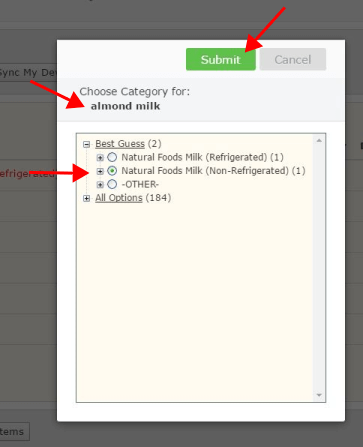Phone ... Tablet ... Laptop ... Desktop Computer -- take your pick!
Best Practices:
Phone: use when you're out doing the actual shopping ... or when making a smaller shopping list ... or when making your shopping list on-the-run.
Tablet: use when you're making up a larger shopping list and you're sorting your history, sorting recipes. (ie, looking through the pantry at home)
Laptop/Desktop: use when you're setting up AisleWise for the first time and you're entering your favorite recipes, or when adding a bunch of new favorite recipes; having an actual keyboard is nice.
But where's the App for my phone!?
Coming soon ... but until then, you can put AisleWise
on your Home Screen using these instructions:
Sharing lists is easy. Just have everyone use the same login. Then use the button 'Sync My Devices'
to pull in everyone's items.
#1: from the 'Items' tab, type-in or speak-in using the 'Add item to list' field.
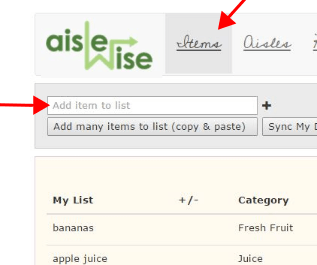
#2: from the 'History' tab, click the checkbox at the item to add.
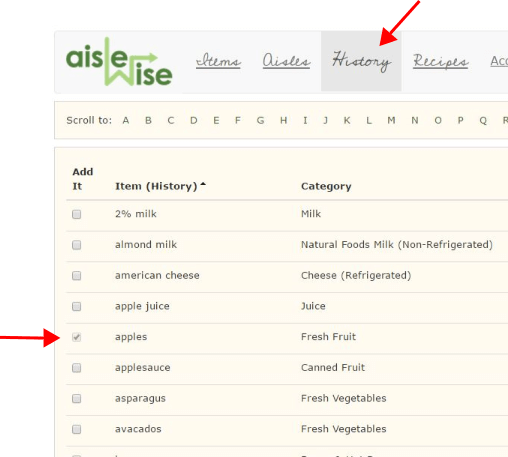
#3: from the 'Recipes' tab, add recipe ingredients all at once.
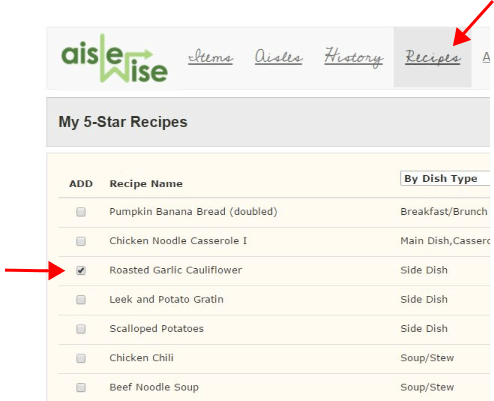
#4: Use Alexa. Sign up the for AisleWise skill, then say 'alexa tell aislewise to add milk'.
Wrong category guesses leads to wrong aisles.
When you enter an item, we make a best guess at its category.
(We then use the category to figure out the actual store aisle.)
If we guessed wrong, you need to fix our guess by hand.
To do so, click on the category, and use the tree to make the fix.
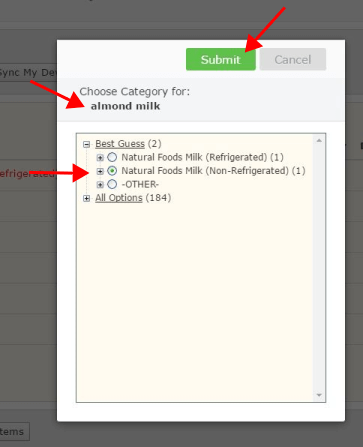
There are
2 parts to the Category Tree:
Best Guess and
All Options .
Best Guess is generated by the AisleWise 'engine'.
The engine uses an algorithm to come up with a few Best Guesses as to what you meant.
All Options does the opposite. It doesn't try to figure out what you meant, but
exhaustively locates every occurance of your words in all possibilities, and lists those.
So if the correct category is not in Best Guess, then look in All Options.
Note: The good news
is that once you correct the category for an item, it gets remembered in your history, so you'll only
have to correct it once.

If you see a vertical bar ('|') before or after an item, that tells you which side of the aisle it's on.
Note: If your personal store is not yet mapped, try using 'Any Store'
on the 'Aisles' Tab. Your items will be grouped categorically (not as great as real store aisles,
but still useful.)

You can assign an item to a specific store using the drop-down.
For some, having a piece of paper in hand at the store is easier than fiddling with a device.
To print your list, use the 'Print' button on the Aisles Tab.

Here's an example of a printed list:

BUT if you don't like paper, you can cross off items as-you-go by touching the item from the Aisles Tab.

Note: When everything is crossed off in an aisle, the aisle name gets crossed off too.
History tracks what and how often you buy things, and you can use it to easily add items to your shopping list.

When you delete items from the Items tab, they automatically go into your history.
Note: items from recipes will never be added to history (they're already remembered by the recipe they're in).
Also, 'later' items don't get moved to history.
You can sort your history by clicking the column headers. Sort by "# Buys" or "How Often" to see items you purchase often.

Sorting Best Practices:
Item (History): puts your history into alphabetical order.
# Buys: use to double-check you didn't miss any popular items you usually buy.
How Often: use to see items you buy every # days. (This is very close to '# Buys'.)
Last Added: use to see things trending lately in your shopping habits.
Scroll Ribbon: Use the letters at the top to scroll directly to items in your history beginning with that letter.
Then use the browser 'back' button to return to the Scroll Ribbon to jump to a different letter.

For busy moms or busy anybodies, finding a recipe that's a keeper is like finding gold. Add these recipes to your collection to quickly create your shopping list.

Note: For more about Recipes, see "Top 5 Things About AisleWise Recipes" (coming soon)
Aisles Online. Online Aisles. Aisles in a Grocery Store. Aisles in a Store. Aisles-online. Online-aisles.